Browsing Classes
Click on Browse Classes from the Advisor Services Screen in Self-Service. Choose the term from the “Select a Term” menu and click “Continue”.
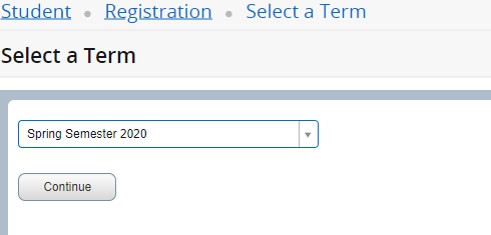
Click in the “Subject” field to select one or more subjects. You can type the subject in and select or use the menu to select your subject(s).
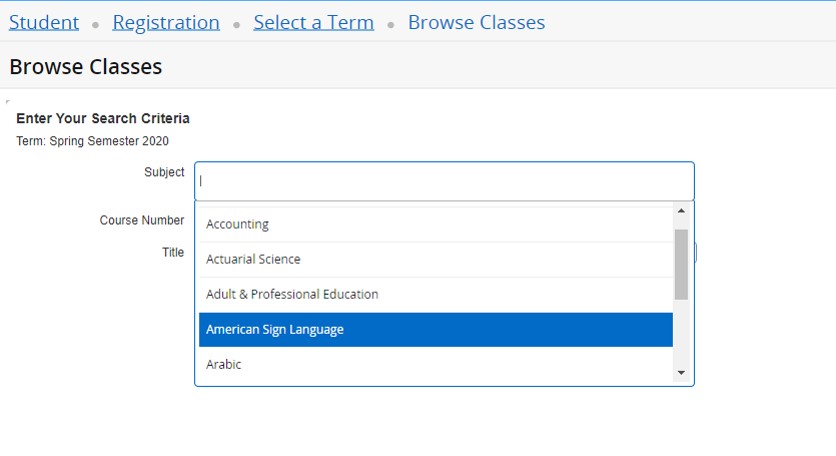
Leave the box blank to choose all subjects. You may also narrow your search using the Course Number or Keyword fields or you may click “Advanced Search” for more searching options.
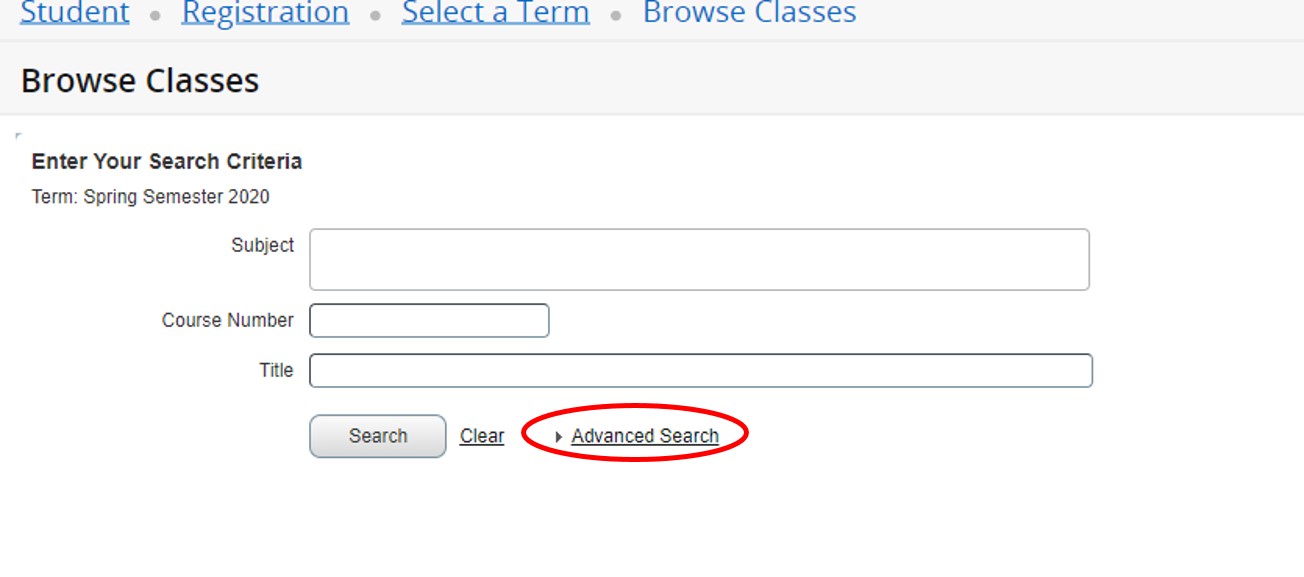
To find a core course, leave the subject area blank so all subjects will be returned. Next, click in the Attribute box and choose the core area you would like to search for.
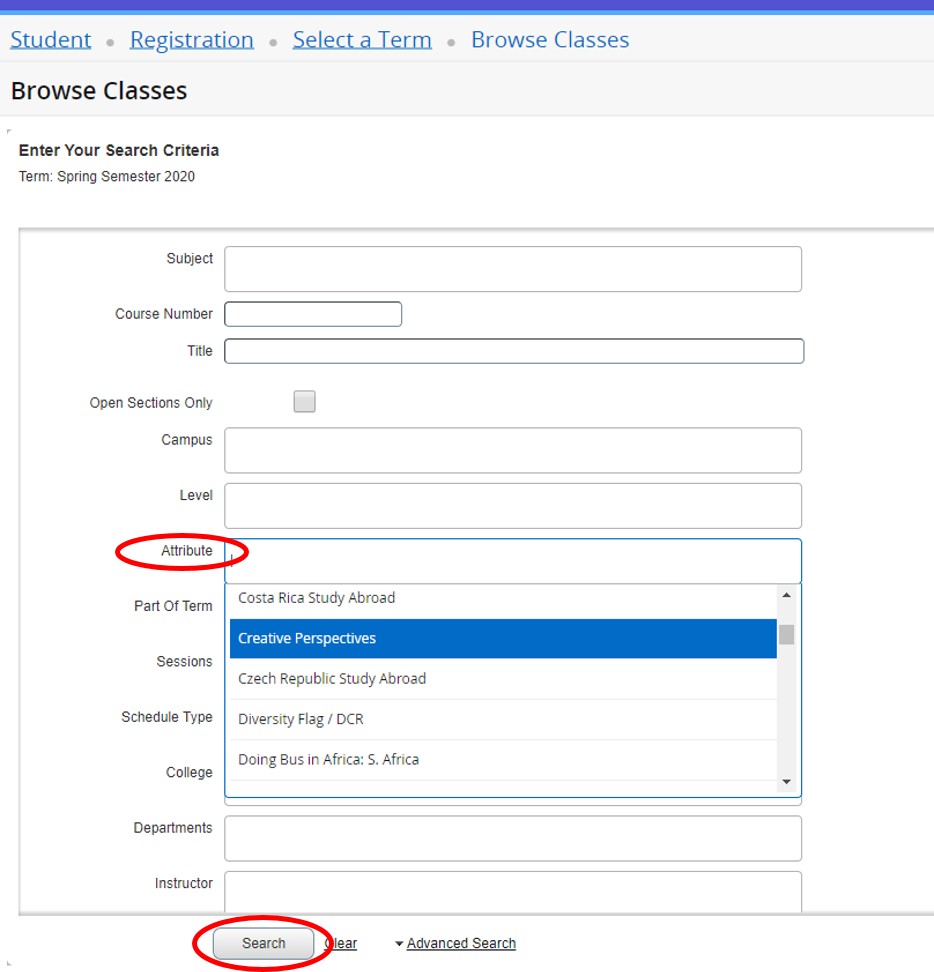
You may click on the Title for additional class details for the CRN. (While browsing the schedule of classes, it is helpful to write down the CRN numbers.
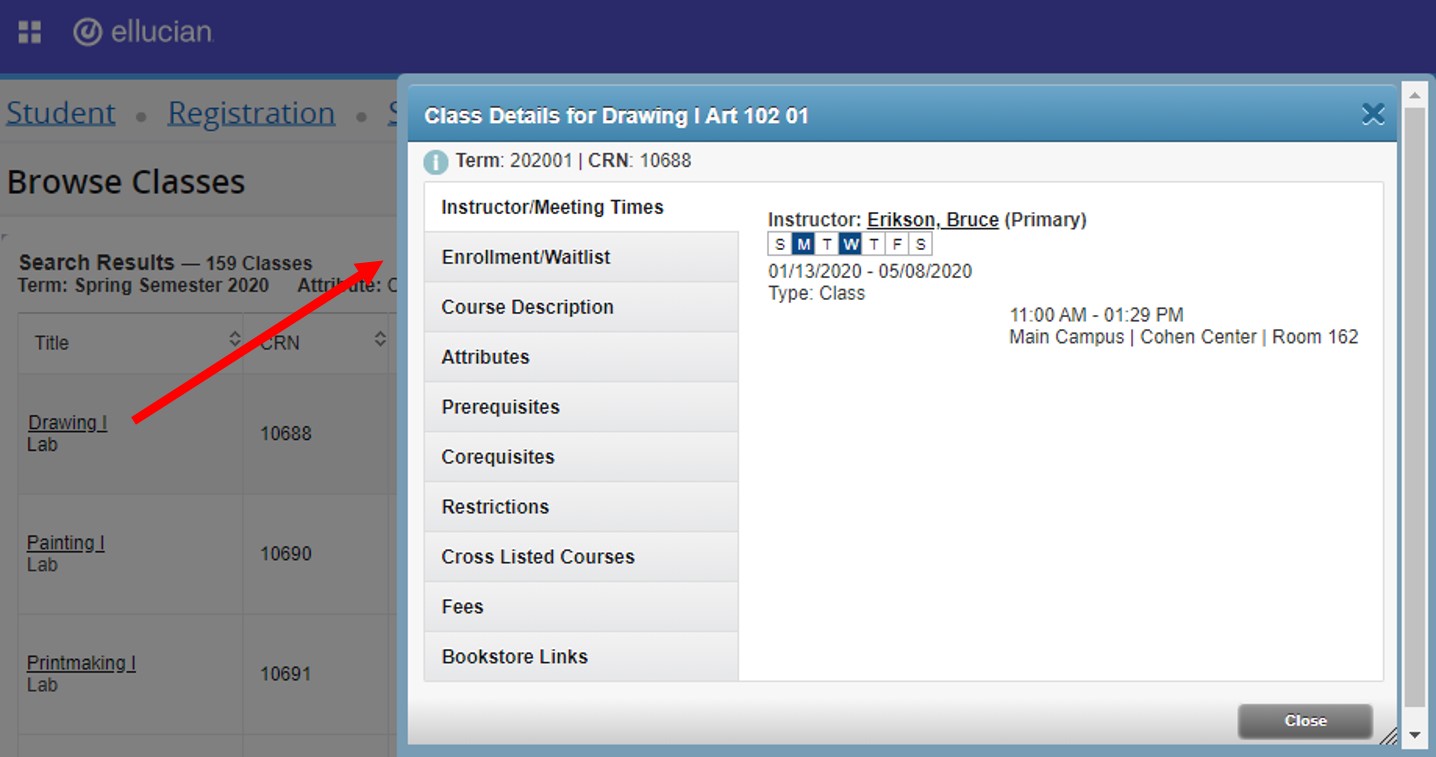
You may use the gear icon to add or remove headings from your search results.
![]()